How to Secretly Hide Files and Folders by Command Prompt
 |
| Command Prompt (cmd) |
In school/college you can play with this trick with your friend to make fool of him by hiding his/her important programs.

This is not as same as like
- Go to Properties.
- Check Hidden Box.
- and you are done, file will hide and if someone clicks "View Hidden files & Folders" then it will shown up again.
Nowadays everyone knows how to unhide files/folders. But if you hide you file via this method then only you can unhide it.
AWARE -: Don't forget the name of file/folder which you are going to hide otherwise you can't unhide or find it.
This is something different and if you are a computer science student then you might know this trick
"How to Secretly Hide Files and Folders via Command Prompt".
Let's begin......
Follow these steps to hide/unhide your file easily.
- Press ( Windows + R ) to open RUN dialog box.
- Type cmd to open Command Prompt. Black screen appears (See in fig.).
- To hide image type
attrib +s +h D:\image1.jpg
. By doing so your image from Local Disk (D:) will hide secretly. - You can check that by Check this Box “View Hidden Files/Folders”. But your image will not show.
- Now to Unhide this, type
attrib -s -h D:\image1.jpg
- You are done. The image will unhide again.
 |
| After Hiding Image |
Stay Tuned with PCMpedia for more Updates. Subscribe.





0 Comments